Scarface
- Deano Smith

- Nov 6, 2020
- 1 min read
Updated: May 21, 2021
Today's task was to add a scar onto a video which included a face or body part of some sort.
These are the assets I chose for my project:

To begin, the first thing I did was drag in both assets into after effects, then dragged the video into my work station. On the right of the screen there is a effects and presets button which I click on and type in 'mocha AE', then with a pen a drew where I wanted my scar to go and move with on the face.

Now I have the positioning thought out, I dragged the scar asset into my workplace also, now I created a null asset which I place over the part of the face I want my scar and assign it to the scar.

From now the scar should follow the face as the video plays, but we aren't done yet, we need to make it look realistic and part of his face so with the scar asset I assigned the 'Tint' effect to alter the coloring of the scar to match the face.

Finally I add another effect to the scar called 'Camera lens blur' which makes the scar less HD to match the video quality.

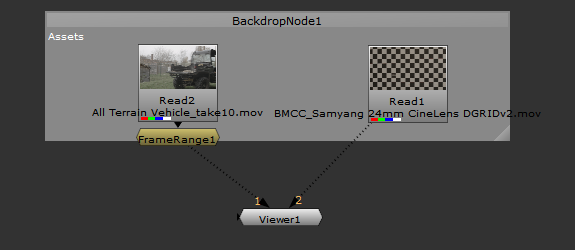


Comments