VFX - Plane Flying
- Deano Smith

- Oct 2, 2020
- 2 min read
For VFX we use the application "Nuke"

In Nuke this is what the projects settings should look like:

Version up = Save a new version
Nuke uses Python
I changed the number of windows that are allowed open, from 10 to 3
Then I dragged the image of the plane into Nuke and Along with that I found an image of the sky that I liked

I then pressed M on the keyboard to be able to merge the 2 images together. I then dragged the merges arrows to each image and then dragged the arrow from the Viewer to the Merge.


Pressing T while a picture node is selected will add a transform node.

To move where the transform target is placed hold down "ctrl" when done to your liking, you can move the plane around the sky just by clicking and dragging.
Pressing Space bar while mouse is within the Node bar will enter full screen, pressing again will take you out of it.

I copied and pasted the Plane, transform, and merge node to create a new plane, one for the background and one closer to the front.
I repeated the step above to create a third plane that will be the closest to us

This is what the planes look like so far:

I set the first plane to come in at 10 frames.
The second plane comes in at 20 frames.
The third plane comes in at 30 frames but leaves the screen first.
Pressing D when a node is selected will make it invisible so it doesn't distract you
I don't have the video but here is a description of the final outcome: The plane in the back enters the screen first and leaves last, the middle plane enters second and leaves second, and the front plane enters last and leaves first.
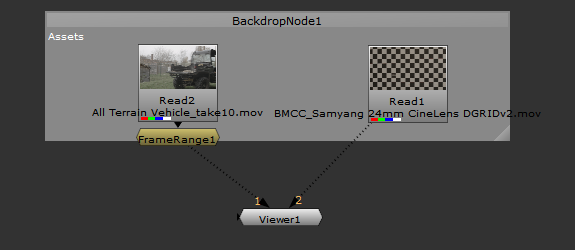


Comments